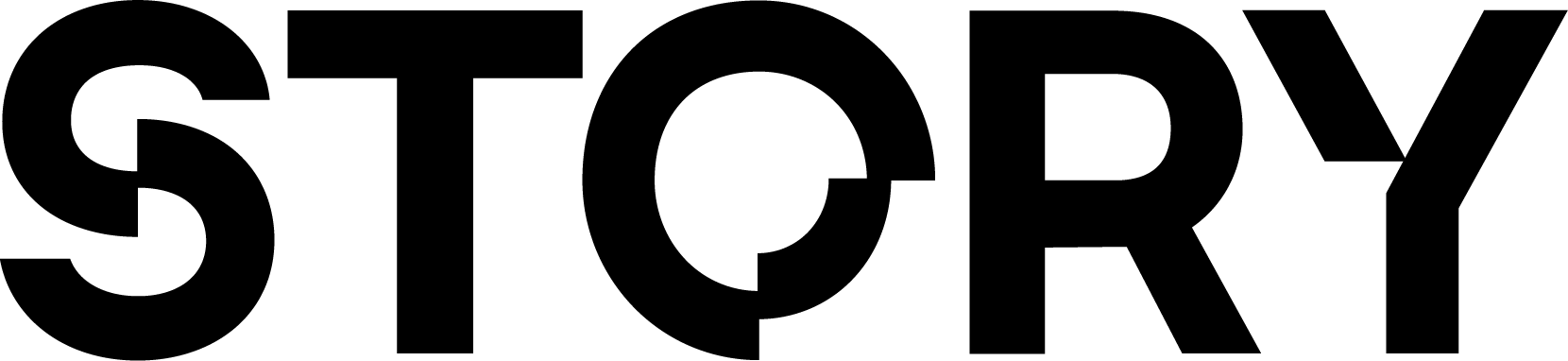This tutorial is a React/Next.js tutorial. It is also based on the Halliday Docs.
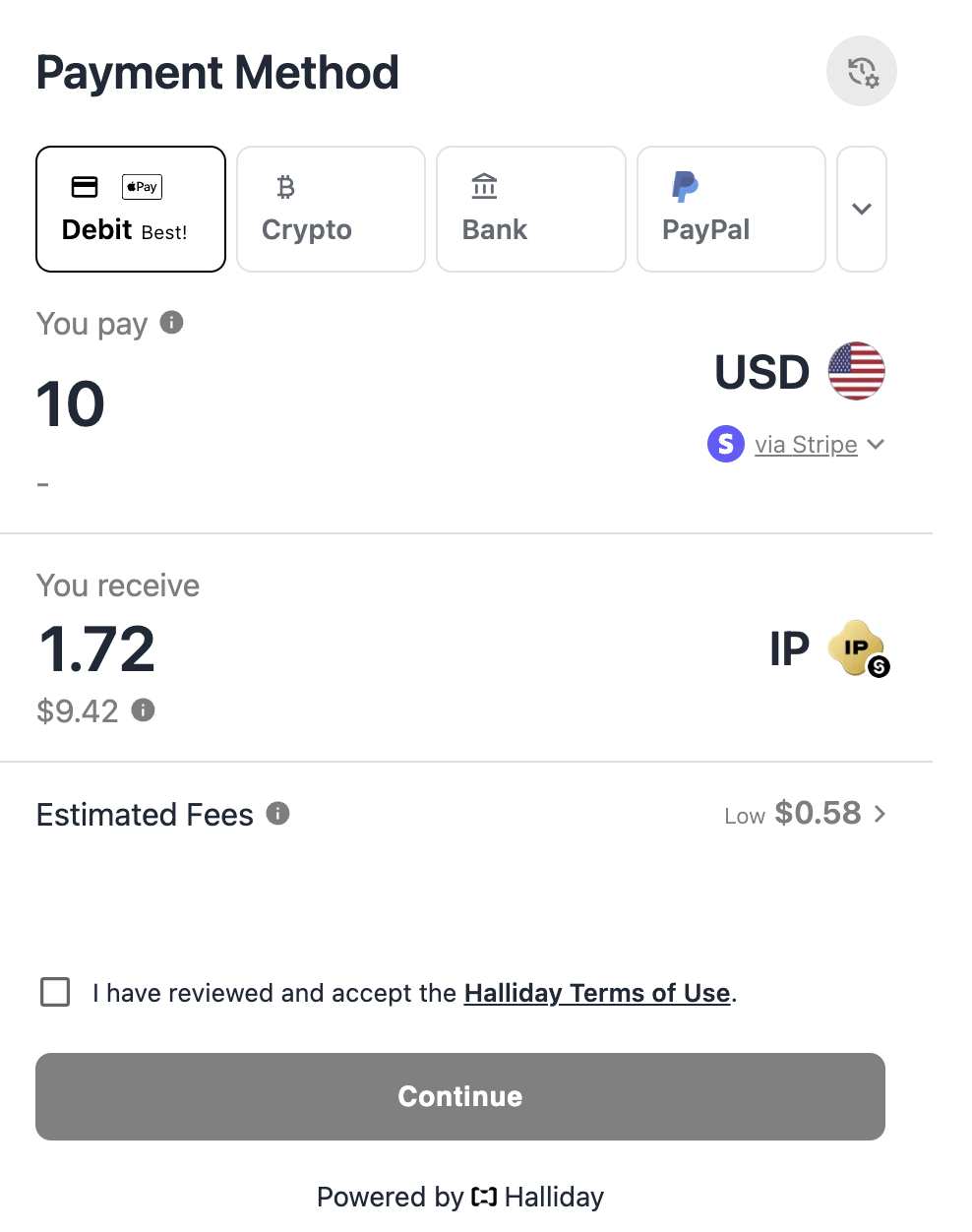
Instructions
1
Get an API Key
In order to use Halliday, you will need to get an API key. Right now the process is to email [email protected]. But this may change, so I recommend checking the Halliday Docs for the most up to date information.
2
Install Halliday
Next, install the Halliday Payments SDK in the root folder of your project.
3
Setup Your .env
In your
.env file, add your Halliday API key.4
Integrate Halliday
Lastly, integrate Halliday Payments into your existing application with a few lines of code.
In this example, we make it so that the Halliday popup is embedded in a div with the id
halliday-embed. Such that when the user loads the page, it is already there. However you can change this so that it pops up when the user clicks a button. Check out the Halliday Docs for more information.