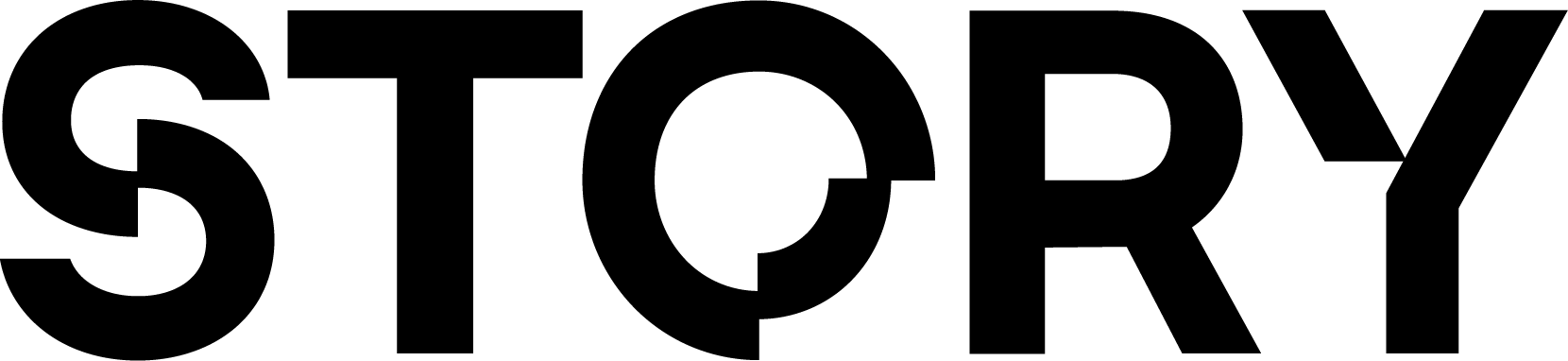- Upgrade the story geth client
- Upgrade the story client manually
- Schedule the upgrade with Cosmovisor
Upgrade the story geth client
Upgrade the story client manually
Schedule the upgrade with Cosmovisor
The following steps outline how to schedule an upgrade using Cosmovisor:- Create the upgrade directory and download the new binary
- Verify the upgrade configuration
- Monitor the upgrade
Use Cosmovisor While running Story Node
This guide is for people who are running story without using cosmovisor, but still want to use cosmovisor to schedule the upgrade.- Install Cosmovisor
- Set the environment variables
- Setup the cosmovisor
- Add cosmovisor to the systemd service
- Schedule the upgrade